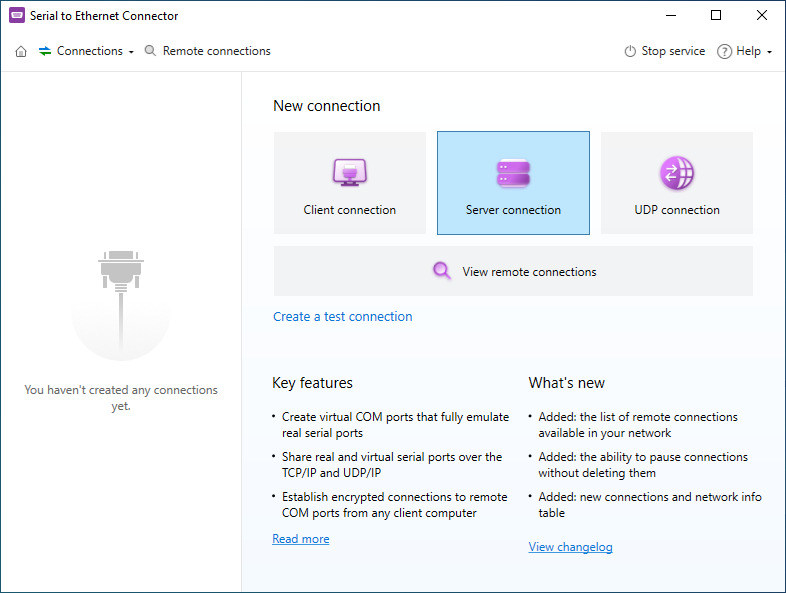A Serial to Ethernet adapter (converter) is essential for enabling devices with RS232, RS422, or RS485 serial interfaces to connect to a local area network. This hardware connector efficiently transmits serial data over wired or wireless Ethernet, converting serial data signals into Ethernet (TCP or UDP) packets, and vice versa. It ensures reliable data transmission to other devices or network server applications by encapsulating the serial data into Ethernet packets in a way that best suits the type of data being transported.
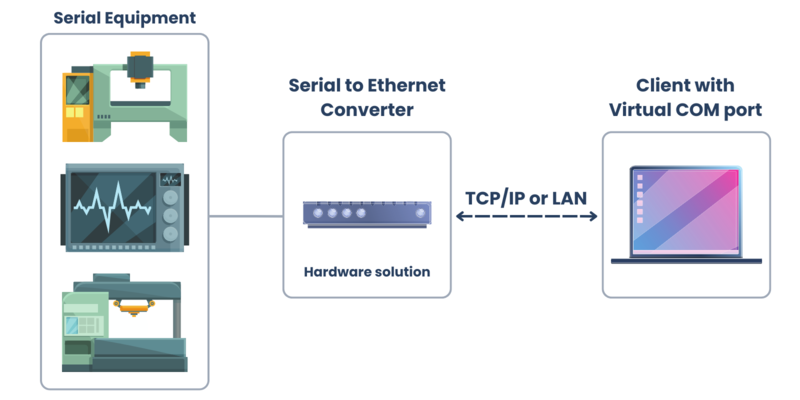
The Serial to Ethernet connectors and adapters feature a physical wired or wireless (LTE or WiFi) Ethernet connection on one end and one or more serial ports on the other, designed to make remote access to connected devices function as if you were directly connected to the serial port via cable. When choosing a connector, it is crucial to opt for advanced features such as security, data encryption, and user authentication to protect network transmissions and access to network equipment. There is also a software Serial to Ethernet Connector option available on the market, which works the same way as a hardware converter, but no cords or any hardware needed.