If an organization relies heavily on serial hardware, moving to the cloud may be difficult. Redirection software solves this problem by letting any server in the cloud infrastructure to also act as an access point for COM ports and devices.
After installing our COM port redirector on a computer with a fixed IP, it can be set up as a server. Other serial port redirector instances can then act as clients, connecting to it and sharing their local serial devices. Since the server is also part of a cloud, it can be accessed directly by other computers over the Internet, and used to interact with the COM ports on the other end.
Access remote serial port over IP Network for Windows
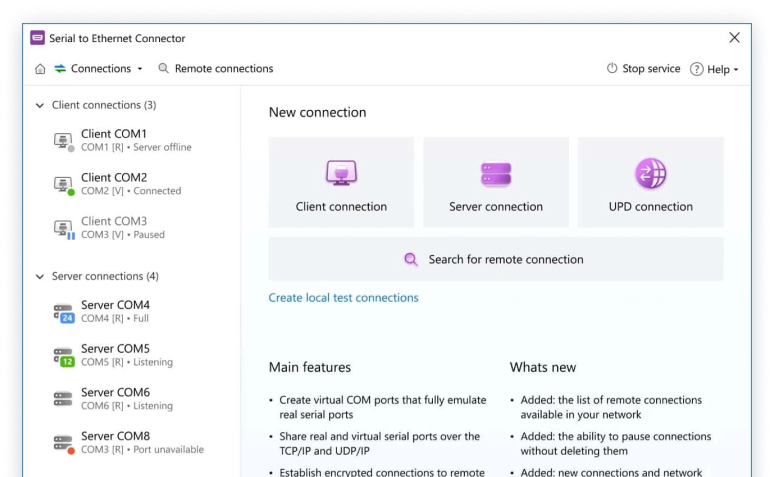
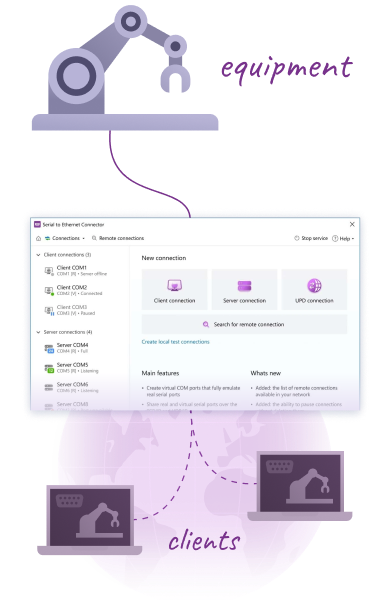

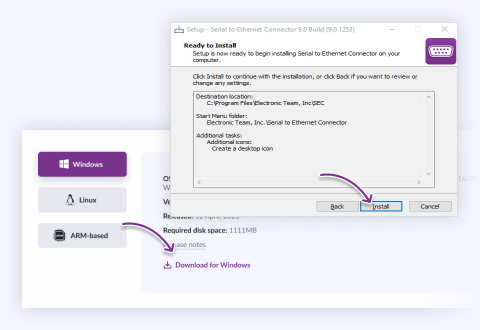
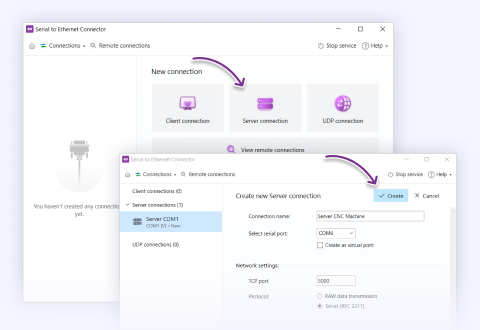
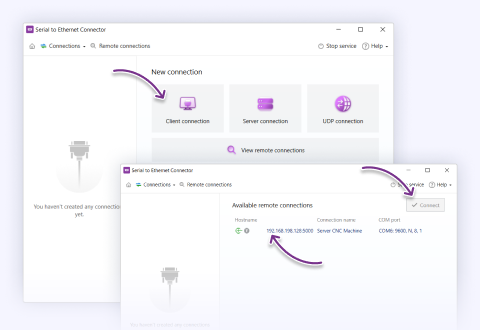
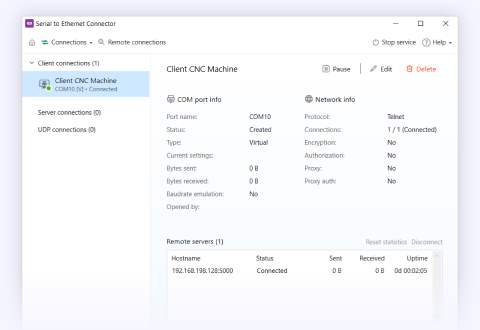


What customers say